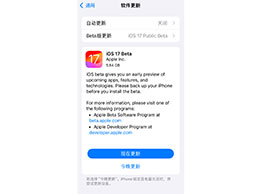2022节假日的安排已经出来了,那么iPhone日历如何添加2022节假日安排?下面是小编为大家带来了的iPhone日历添加2022节假日安排教程介绍,一起往下看吧。
iPhone日历如何添加2022节假日安排?iPhone日历添加2022节假日安排教程介绍

1、打开日历。
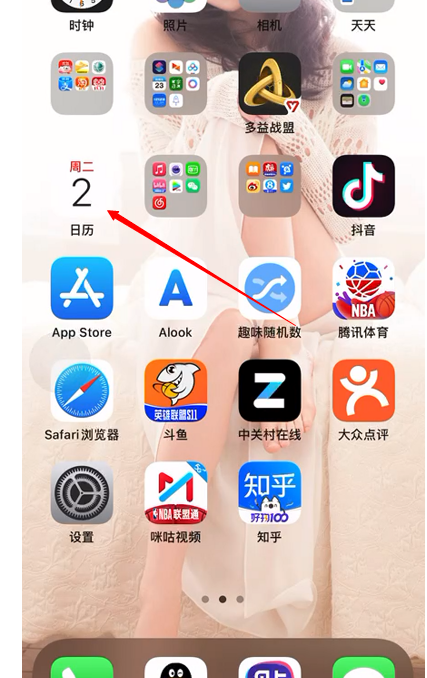
2、选择下方的日历进入设置。
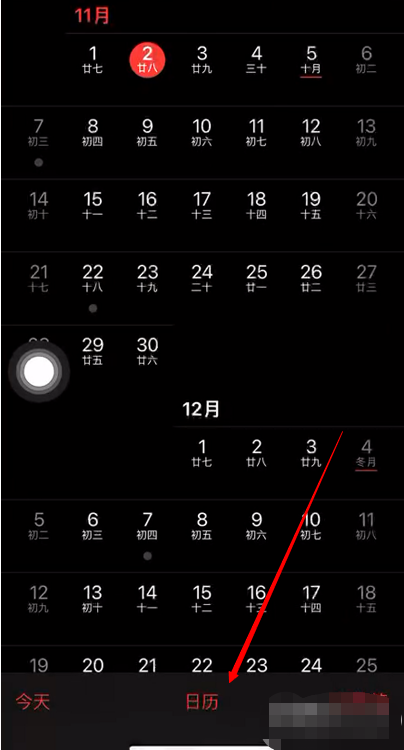
3、选择下方的添加日历。
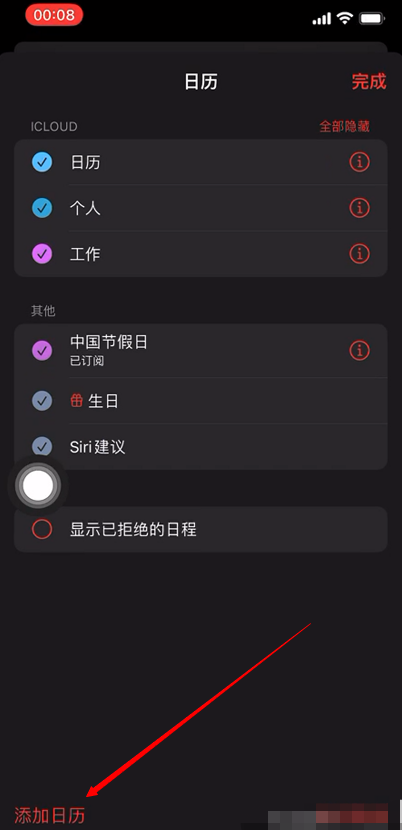
4、选择添加订阅日历。
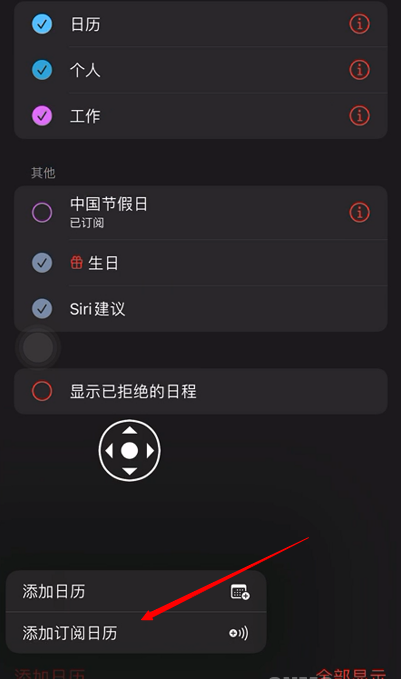
5、在如图的位置上输入这段链接:https://www.shuyz.com/githubfiles/china-holiday-calender/master/holidayCal.ics。大家在填写时一定要注意不要多加空格或符号,否则会显示添加错误。
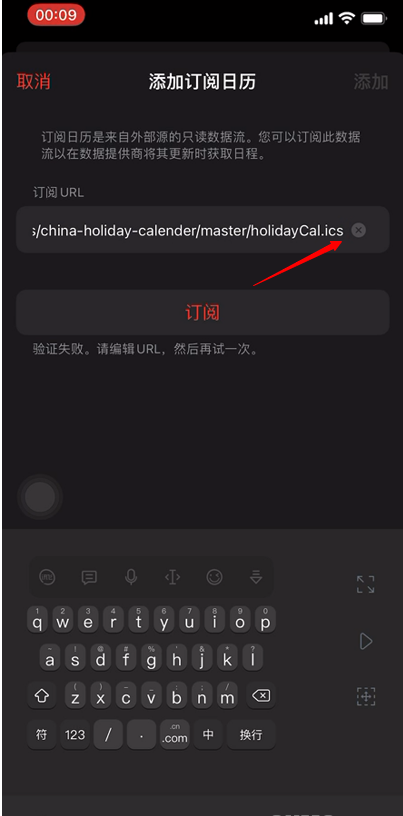
4、然后我们就能看到具体的信息,还可以在颜色里更改标签颜色。
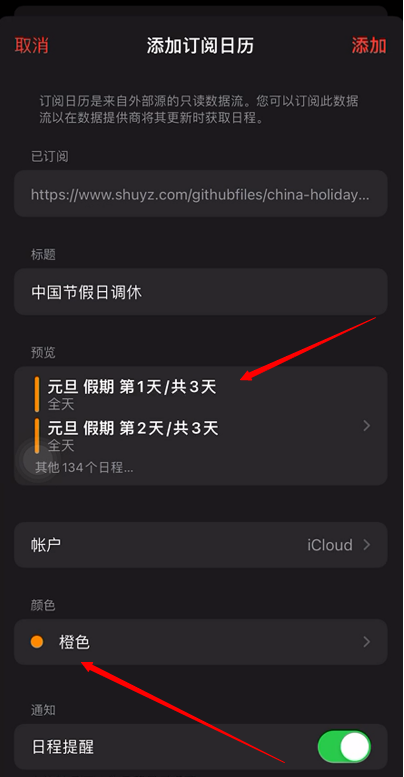
5、完成添加后我们就可以在日历中看到标签了。
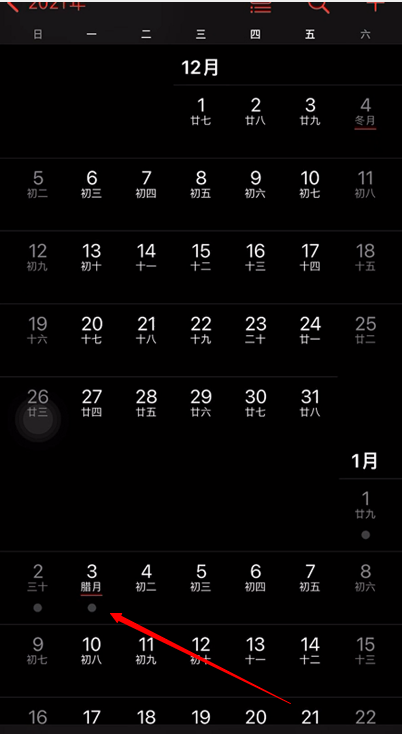
6、点开我们还能看到具体的安排和调休顺序。
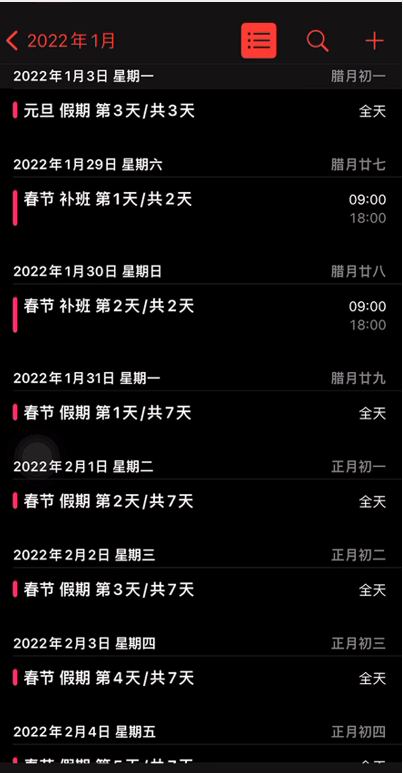
以上这篇文章就是iPhone日历添加2022节假日安排教程介绍,更多精彩教程请关注本网站!