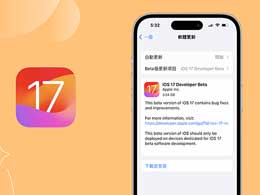今天小编就给大家带来了iPhone APP store应用商店下载安装软件的图文教程,感兴趣的小伙伴一起来看看吧! 以下就是具体的内容。
iPhone APP store应用商店如何下载安装软件?iPhone APP store应用商店下载安装软件的图文教程
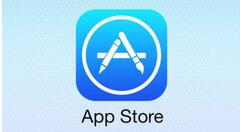
1、首先需要在有网络的情况下,由于下载应用可能需要消耗较多流量,因此建议大家最好在有Wifi网络的时候在App Store下载安装应用;
2、进入iPhone主界面,然后选择进入App Store应用商店,如下图所示:

3、进入应用商店我们可以去查找或者搜索需要下载安装的应用,比如笔者需要安装一款网上商城应用,就可以快速搜索或者浏览查找到,如下图所示:

4、之后我们点击如山图所示的网上商城应用里边,之后即可看应用描述旁边有“免费”字样,我们首先点击“免费”,然后即可出现安装,之后我们再点击安装即可,如下图所示:
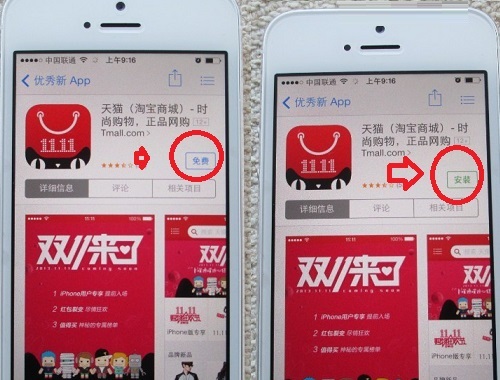
5、点击安装之后,如果之前没有登录Apple ID,那么会弹出需要登录,我们输入Apple ID密码登录即可,之后即可完成安装了,如下图所示:
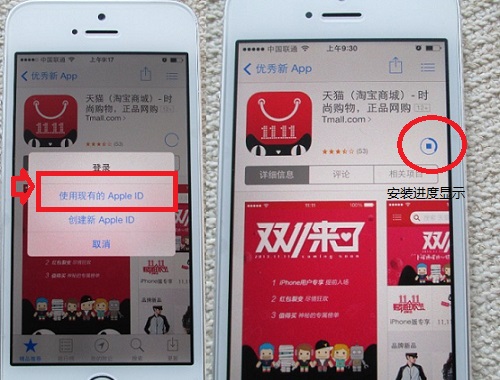
6、待安装完毕之后,我们就可以打开了,并且在iPhone桌面中也可以看到新安装的应用了,如下图所示:
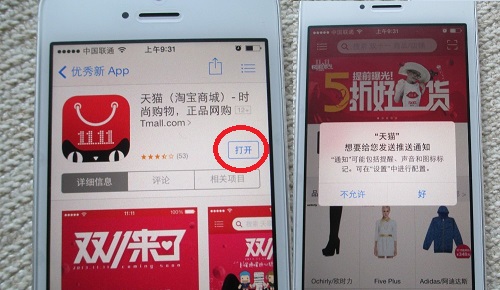
另外我们在iPhone 5s主界面也可以找到刚刚我们已经安装好的应用,如下图所示:
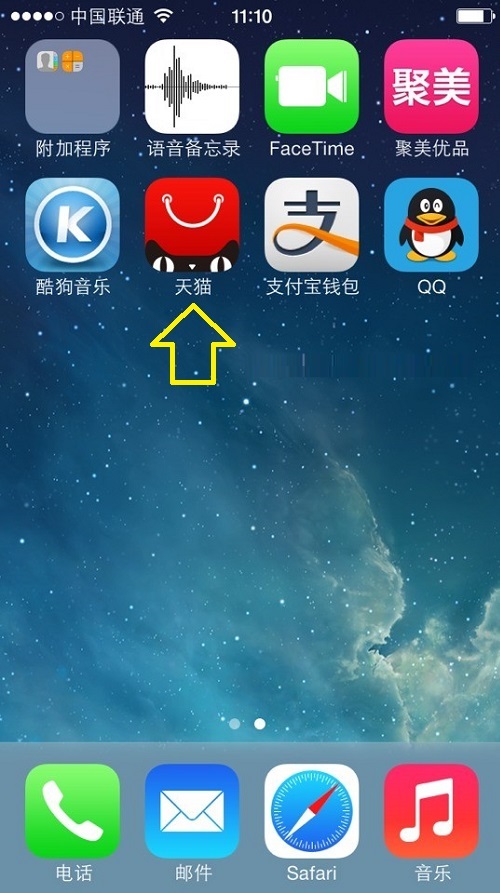
以上就是小编带来的全部内容,大家学会了吗?