大家知道iPhone11pro max中的闹钟怎么设置吗?下文小编就带来iPhone11pro max设置闹钟的具体方法,一起来看看吧!
iPhone11pro max设置闹钟的具体方法

1、进入手机桌面找到并且打开【时钟】,或者进入负一屏搜索“闹钟”打开。
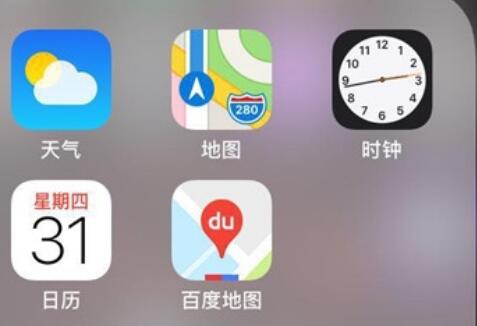
2、点击【闹钟】。

3、点击屏幕右上方【+】,添加新的闹钟。

4、设置时间以及铃声,这里可以点击【重复】选择闹钟的日期,如果不想周末闹醒,只需打勾周一至周五。
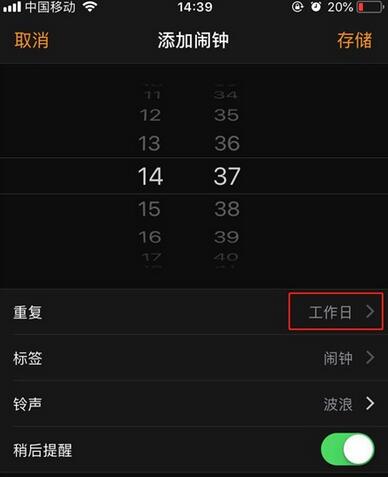
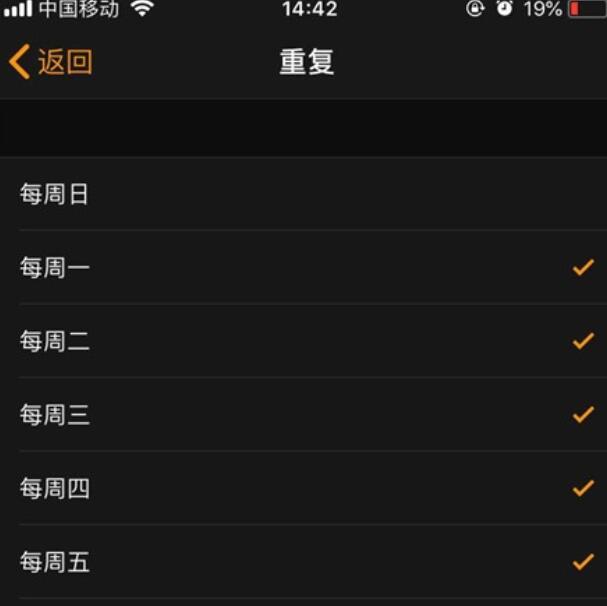
5、点击【存储】即可,如果需要重新编辑闹钟,点击编辑即可重新设置。

以上就是iPhone11pro max设置闹钟的具体方法,大家学会了吧。






















