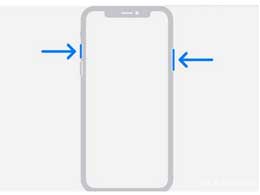近日有一些小伙伴咨询小编关于在iphone8plus如何截屏步骤呢?下面就为大家带来了iphone8plus截屏步骤的具体方法,有需要的小伙伴可以来了解了解哦。
iphone8plus截屏步骤

iPhone8 plus截屏方法一:小圆点截图
1、在iPhone8 plus桌面上找到【设置】点击进入→【通用】→【辅助功能】,开启【辅助触控】。
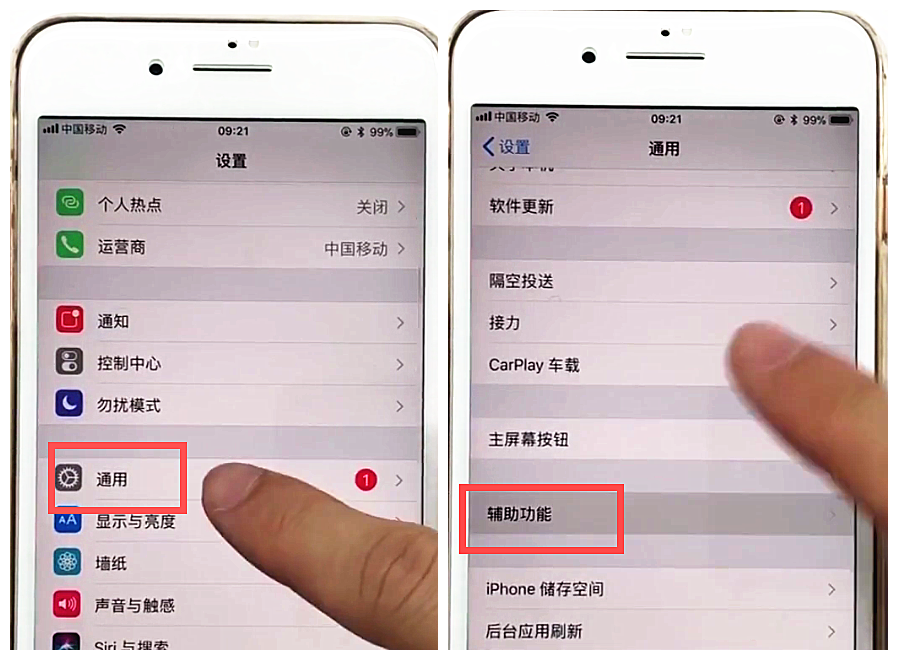
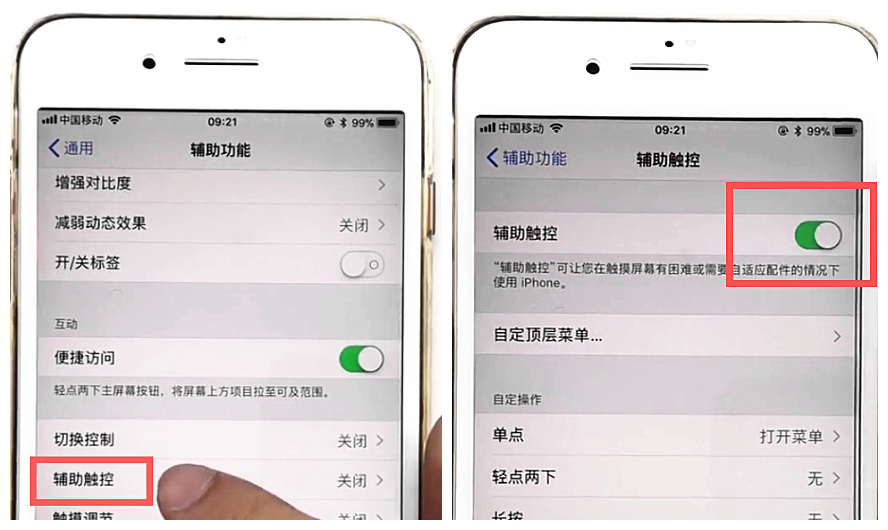
2、然后进行设置,返回到iPhone8 plus桌面,我们会发现多了一个小圆点,点击这个按钮找到屏幕快照,轻点一下就可以进行截图了。
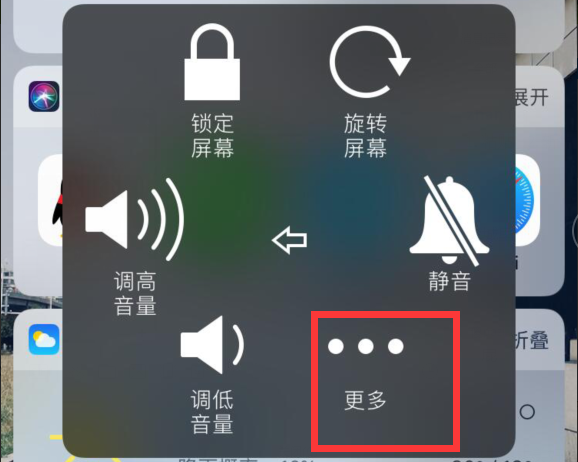
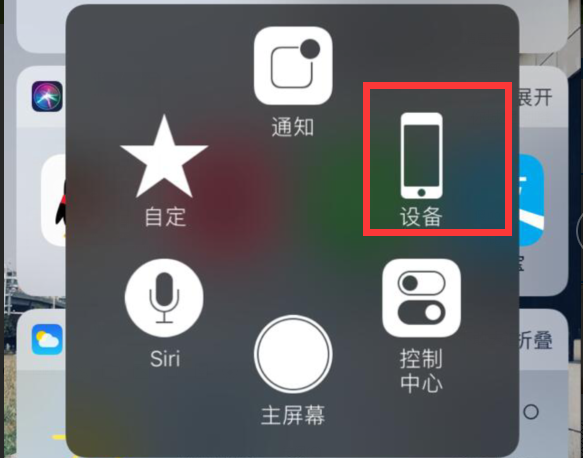
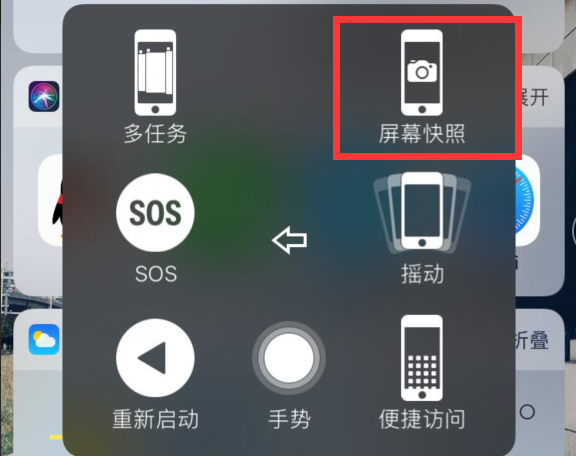
iPhone8 plus截屏方法二:快捷键截图
同时按iPhone8 plus的【开机电源键】和【Home键】,不过按压的力度需要你自己练习来掌握,当听到“咔嚓”的拍照声出现, 这样就代表截屏成功了,截屏会保存在手机的相册中。
以上就是大雄小编给大家带来的iphone8plus怎么截屏相关教程,更多精彩教程尽在本网站!