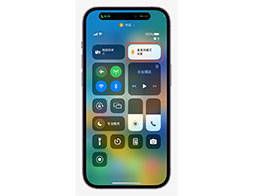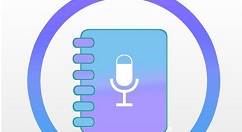ipad怎么呼出语音助手?话说不少用户都在咨询这个问题呢?下面就来小编这里看下ipad中呼出语音助的具体方法吧,需要的朋友可以参考下哦。
ipad中呼出语音助手的具体方法

方法一、长按Home键即可呼出语音助手。
方法二、点击悬浮球里的快捷功能打开语音助手。
1、点击打开【设置】,
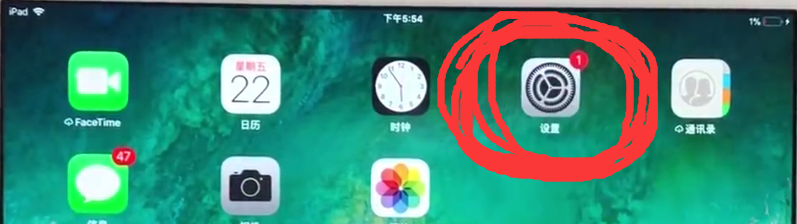
2、点击【通用】,
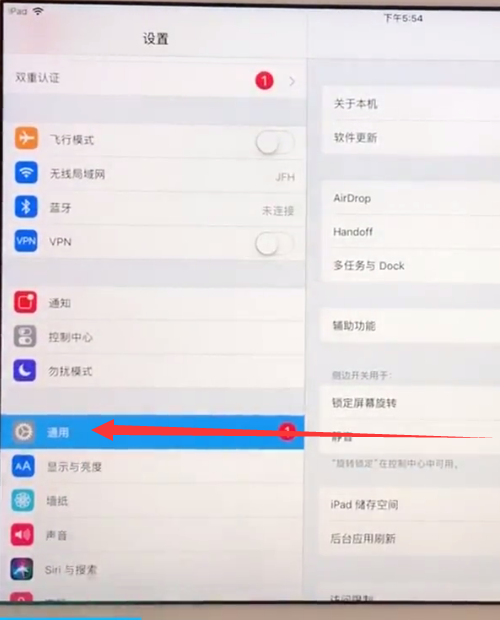
3、点击打开【辅助功能】,
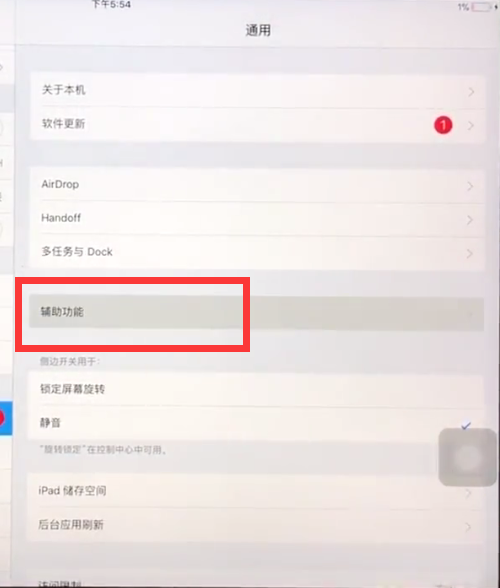
4、点击打开【AssistiveTouch】,即辅助触控,
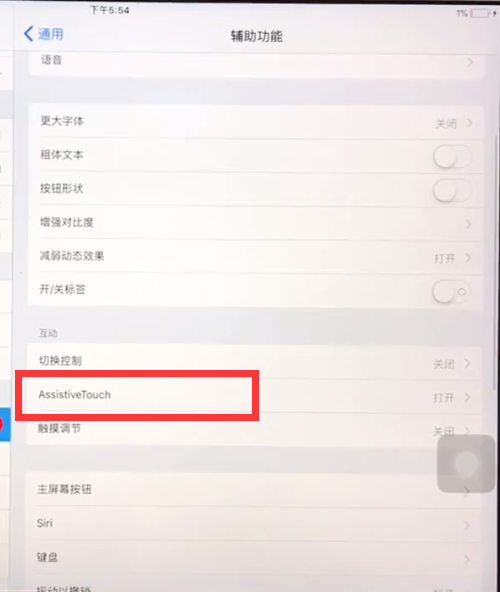
5、点击打开开关后,点击下面的【自定顶层菜单】,
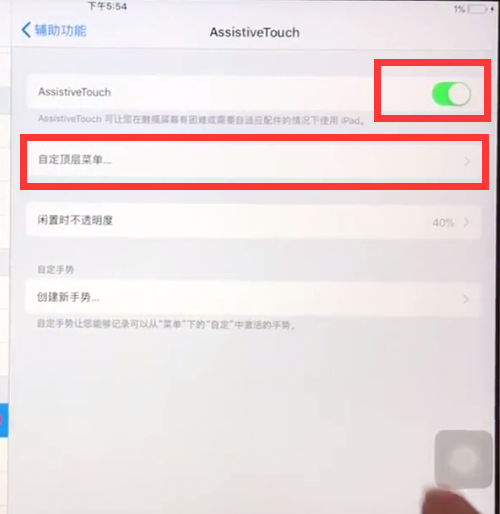
6、点击下方的加号,
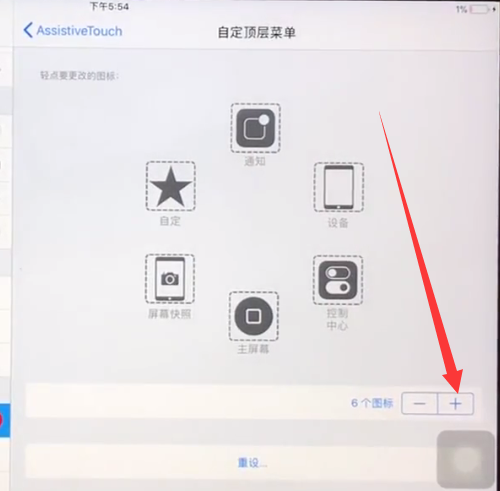
7、在如下图所示页面,点击上面的加号,选择添加【siri】,
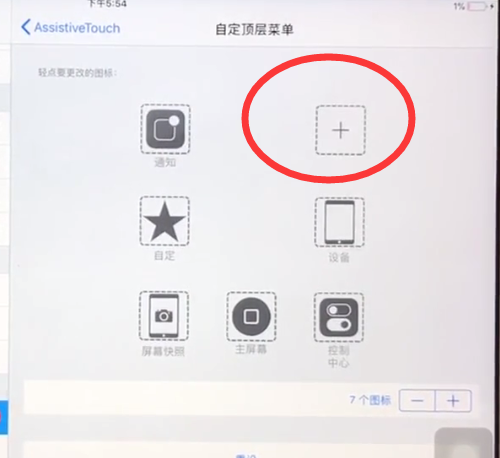
8、然后我们就可以点击打开悬浮球,点击【siri】来打开语音助手了!
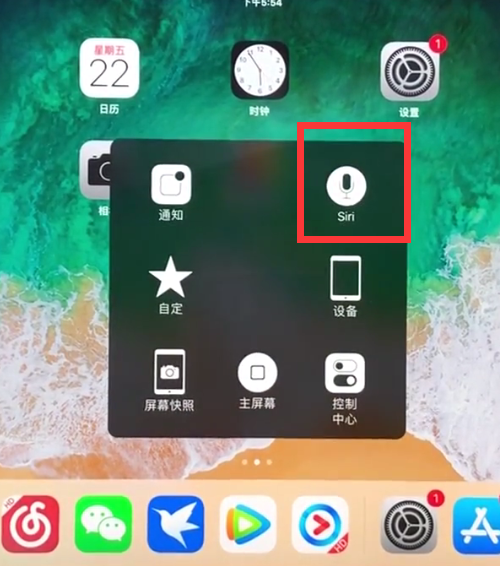
以上就是小编为大家带来的ipad怎么呼出语音助手操作方法,更多精彩教程尽在本网站!