不少网友表示自己使用酷狗铃声还不会设置苹果手机铃声,今天呢,小编就分享酷狗铃声设置苹果手机铃声的操作方法,下面一起来了解一下吧!
酷狗铃声设置苹果手机铃声的详细操作

1、打开【酷狗铃声】,选中要设置的铃声右侧的三个点,点击【下载】,等待下载完成:
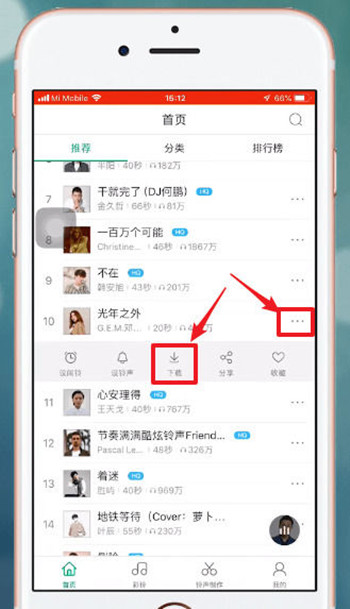
2、点击【拷贝到库乐队】:
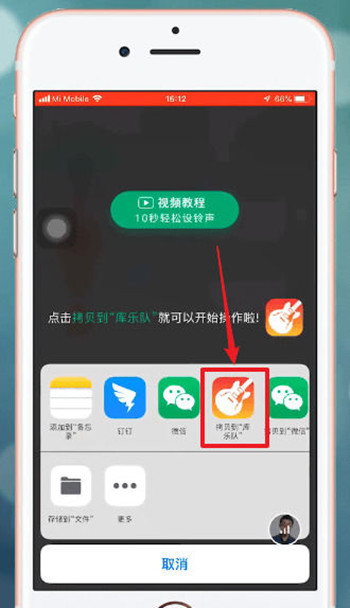
3、长按该铃声,点击【共享】:
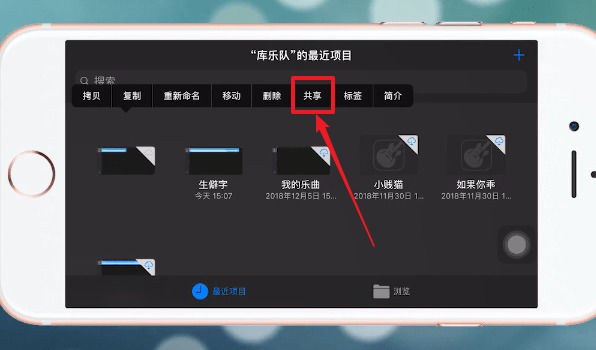
4、选择【电话铃声】:
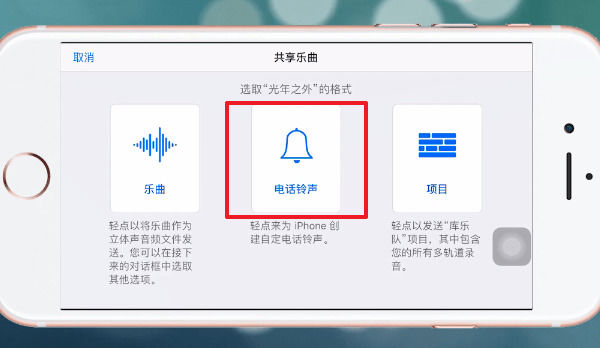
5、点击【导出】:
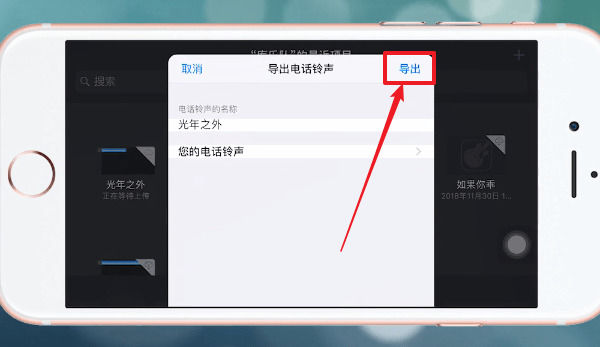
6、选择【将声音用作】:
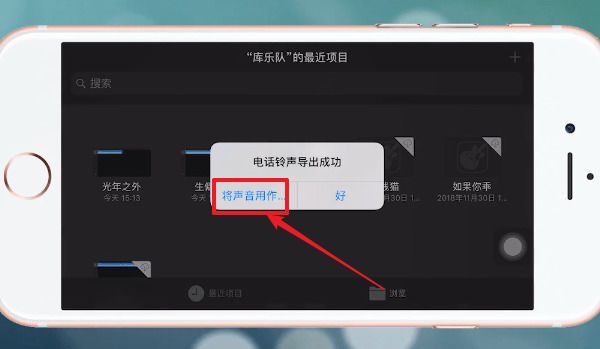
7、点击【标准电话铃声】,铃声就设置成功了:
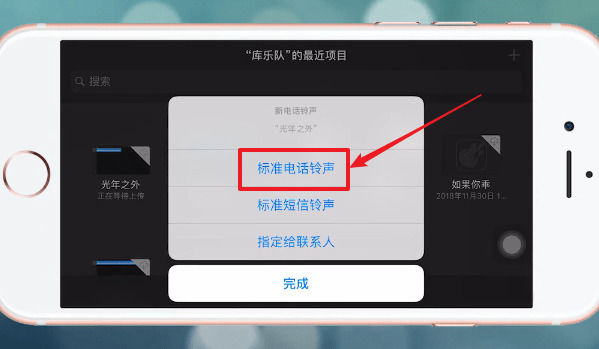
上文就讲解了酷狗铃声设置苹果手机铃声的详细操作过程,希望有需要的朋友都来学习哦。






















